If your laptop suddenly shows weird rainbow colors, distorted patterns, or multi-colored lines however don’t panic.
I’ve seen this issue dozens of times in my repair work, and it’s often fixable — sometimes without opening your laptop.
In this guide, I’ll walk you through how to diagnose and fix a rainbow screen on a laptop, from quick DIY checks to deeper repairs.
1. Understand What a “Rainbow Screen” Really Means

Before you fix anything first know the cause.
A rainbow screen usually points to:
- Loose or damaged display cable
- Faulty graphics driver
- Overheating GPU
- Damaged LCD panel
- Moisture or physical impact
Quick tip: If the colors change when you move the laptop lid then it’s likely a cable or hinge issue.
2. Quick Software Fixes (No Tools Needed)
Let’s rule out software issues before opening the case.
Firstly – Restart in Safe Mode

- Windows: Hold Shift while clicking Restart → Troubleshoot → Advanced options → Startup Settings → Safe Mode.
- Mac: Hold Shift while booting.
Secondly – Update or Reinstall Graphics Drivers
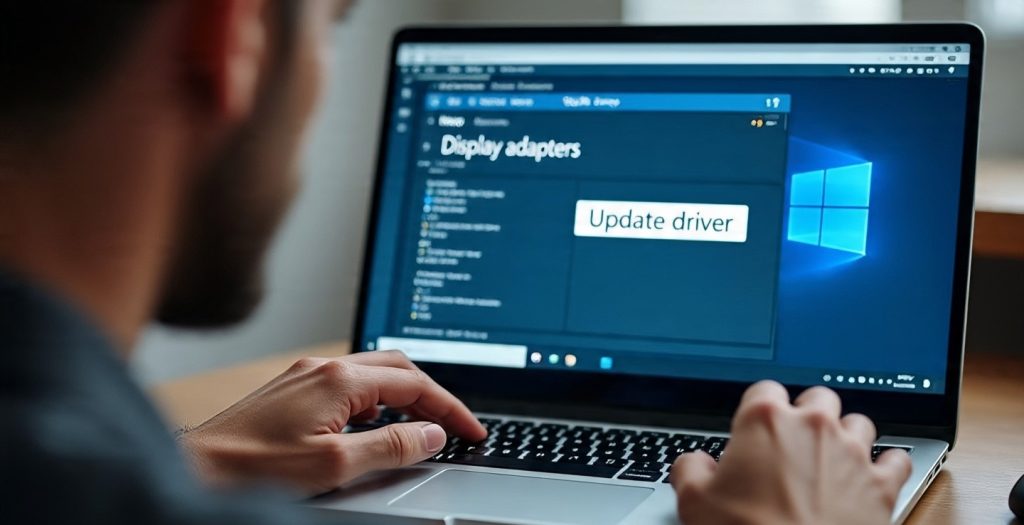
- Windows:
- Right-click Start → Device Manager → Display adapters.
- Right-click GPU → Update driver.
- Or download from the manufacturer (NVIDIA, Intel, AMD).
- Mac: Graphics drivers update with macOS updates.
Thirdly – Run a Display Test
- Windows: Press Windows + Ctrl + Shift + B (resets graphics driver).
- Mac: Use Apple Diagnostics (restart holding D).
If rainbow lines persist in Safe Mode then it’s probably a hardware issue.
3. Check External Display Output

This is the easiest way to separate GPU issues from screen issues.
- Connect your laptop to an external monitor via HDMI or DisplayPort.
- If the external monitor looks normal → the problem is your laptop screen or cable.
- If both displays show rainbow lines → your GPU or motherboard is at fault.
4. Physical Cable & Connector Checks

Many rainbow screens come from a loose LVDS/eDP display cable inside the hinge.
What you’ll need:
- Small Phillips screwdriver
- Plastic prying tool
- Anti-static wrist strap
Steps:
- Power off, unplug, and remove the battery (if possible).
- Gently remove the bezel (frame) around the laptop screen.
- Locate the display cable connection on the back of the panel.
- Disconnect and reconnect it firmly.
- Inspect the cable for pinches or frays near the hinge.
If the cable looks damaged then replace it — they’re often $10–$25 online.
5. When It’s the LCD Panel

If reconnecting cables doesn’t work then your LCD panel may be bad.
Signs:
- Rainbow colors change depending on touch pressure
- Cracks or black blotches under the glass
Fix:
- Order a compatible replacement screen (model number is printed on the back of the panel).
- Follow a repair video specific to your laptop model.
- Expect 30–60 minutes for replacement.
6. GPU or Motherboard Issues
If the external monitor also shows rainbow colors then the fault may be in:
- The GPU (integrated or dedicated)
- The motherboard
At this stage first repairs often require soldering or complete board replacement.
Recommendation: Small repair shops can reflow or reball the GPU, but for DIY users, seek a professional.
7. Prevention Tips
Once fixed then keep it from happening again:
- Avoid closing the lid with pressure on the screen.
- Keep liquids away.
- Don’t lift the laptop by the screen.
- Keep drivers updated.
- Use a cooling pad to prevent GPU overheating
Printable 1-Page Repair Checklist
Rainbow Screen Laptop Repair Checklist
- Restart in Safe Mode
- Update/reinstall graphics drivers
- Run display reset/diagnostic
- Test with external monitor
- Check/reseat display cable
- Inspect cable for damage
- Replace LCD panel if needed
- Seek pro help for GPU/motherboard
Frequently Asked Questions (FAQ)
1. What causes a rainbow screen on a laptop?
A rainbow screen is often caused by a loose display cable, faulty LCD panel, graphics driver issues, or GPU problems. Physical impact, overheating, or liquid damage can also trigger the issue.
2. Can I fix a rainbow screen without opening my laptop?
Yes. Start by restarting in Safe Mode, updating or reinstalling your graphics drivers, and testing with an external monitor. If the problem persists, hardware inspection may be required.
3. How do I know if the problem is the screen or the GPU?
Connect your laptop to an external monitor. If the external display works fine, the issue is likely the screen or display cable. If both show rainbow colors, it’s usually a GPU or motherboard problem.
4. How much does it cost to fix a rainbow screen?
DIY cable reseating or replacement can cost as little as $10–$25. Replacing an LCD panel usually costs $50–$150. GPU or motherboard repairs can be more expensive, often $150+.
5. Is a rainbow laptop screen a sign of permanent damage?
Not always. If it’s caused by a loose cable or software glitch, it’s usually fixable. Permanent damage is more likely if the LCD or GPU is physically broken.